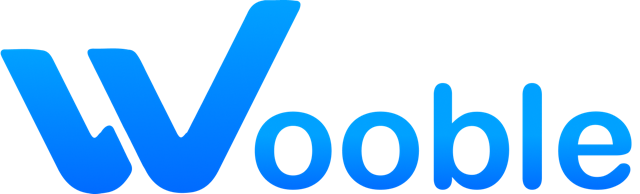Uploading Your Profile Picture & Banner
Your profile picture and banner are the first things people notice. Here's how to upload and update them for a professional and personal touch.
Recommended: Use a clear, high-resolution photo for your profile and a banner that reflects your work or personality.
Step 1: Go to Your Profile
Click your avatar in the top right and select Profile from the dropdown. This brings you to your public profile page.

Step 2: Upload or Change Your Profile Picture
Hover over your profile picture and click the camera or edit icon. Select a new image from your device and crop/adjust as needed. Save your changes to update your profile picture instantly.

Step 3: Upload or Change Your Banner
Hover over the banner area and click the edit icon. Choose a new banner image (recommended size: 1200x300px or similar). Adjust the crop and save to update your profile banner.

Tips for Best Results
- Use a square image for your profile picture for best cropping results.
- Choose a banner that is wide and not too tall for optimal display.
- Avoid text or important details near the edges of your banner image.
What's Next?
With your visuals set, consider updating your profile information or adding new skills to make your profile stand out!