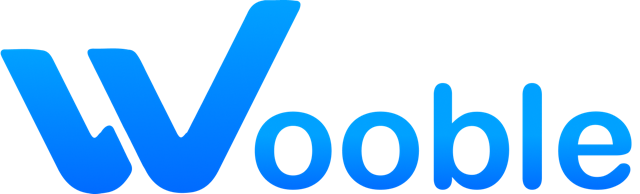A Tour of Your Dashboard
Your Wooble dashboard is your command center. From here, you can navigate to all the key areas of the platform. Let's take a quick tour to familiarize you with the layout.

The Main Header
The header at the top of the page provides access to the primary sections of Wooble.
- Search Bar: Quickly find challenges, portfolios, and mentors across the platform.
- Feed: Your personalized stream of projects and updates from creators you follow.
- Challenges: Participate in design and development challenges to hone your skills.
- Portfolios: Discover the work of other talented creators in the community.
- Mentors: Connect with experienced professionals for guidance and feedback.
- Tools: Access helpful utilities like the Email Signature Generator.
- Notifications: View your latest notifications for profile views, claps, and comments.
- Profile Dropdown: Access your profile, settings, and log out.
Key Dashboard Sections
While the header is for global navigation, your main dashboard page is where you'll manage your own content and track your progress.
The exact layout may vary, but these are the core components you'll interact with regularly.
Your Projects
This section provides a quick overview of your latest projects. You can see their stats at a glance and use the controls to add a new project or view all of them.

Your Activity Feed
The activity feed gives you a summary of recent events related to your profile, such as new followers, claps on your projects, and comments.
What's Next?
Now that you're familiar with the dashboard, you're ready to dive in!
- Why not create your first project?
- Or, explore the active challenges to test your skills.